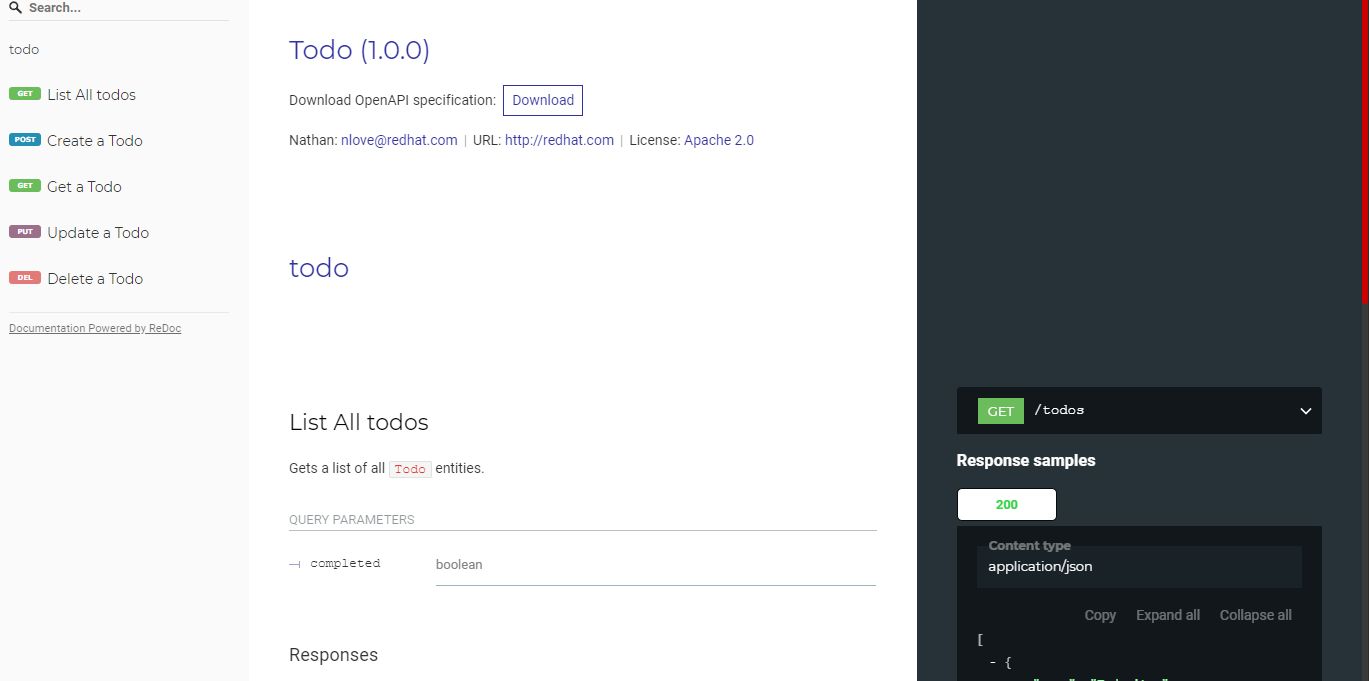Introduction to OpenAPI with Apicurio
Video
Katacoda Scenario
Lab Instructions
In this lab we will look at managing an OpenAPI spec using Apicurio.
- Open a web browser and navigate to https://www.apicur.io/
- Select the
Try Livebutton - Login using preferred method
- Select APIs on the left and select
Create New APIin the sub menu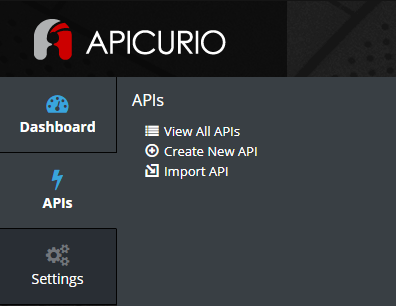
- Enter a name and description for the new API
- Select
Blank APIfor the template and clickCreate API - This will take you to the landing page for your new API, at this point we are going to click
Edit API - Update the Contact and License info in the Design tab
- Add a default Tag Definition of todo
- Select the
add a serveroption under the Servers section. Set the Server URL to be localhost:8080 - The completed design tab should look similar to this:
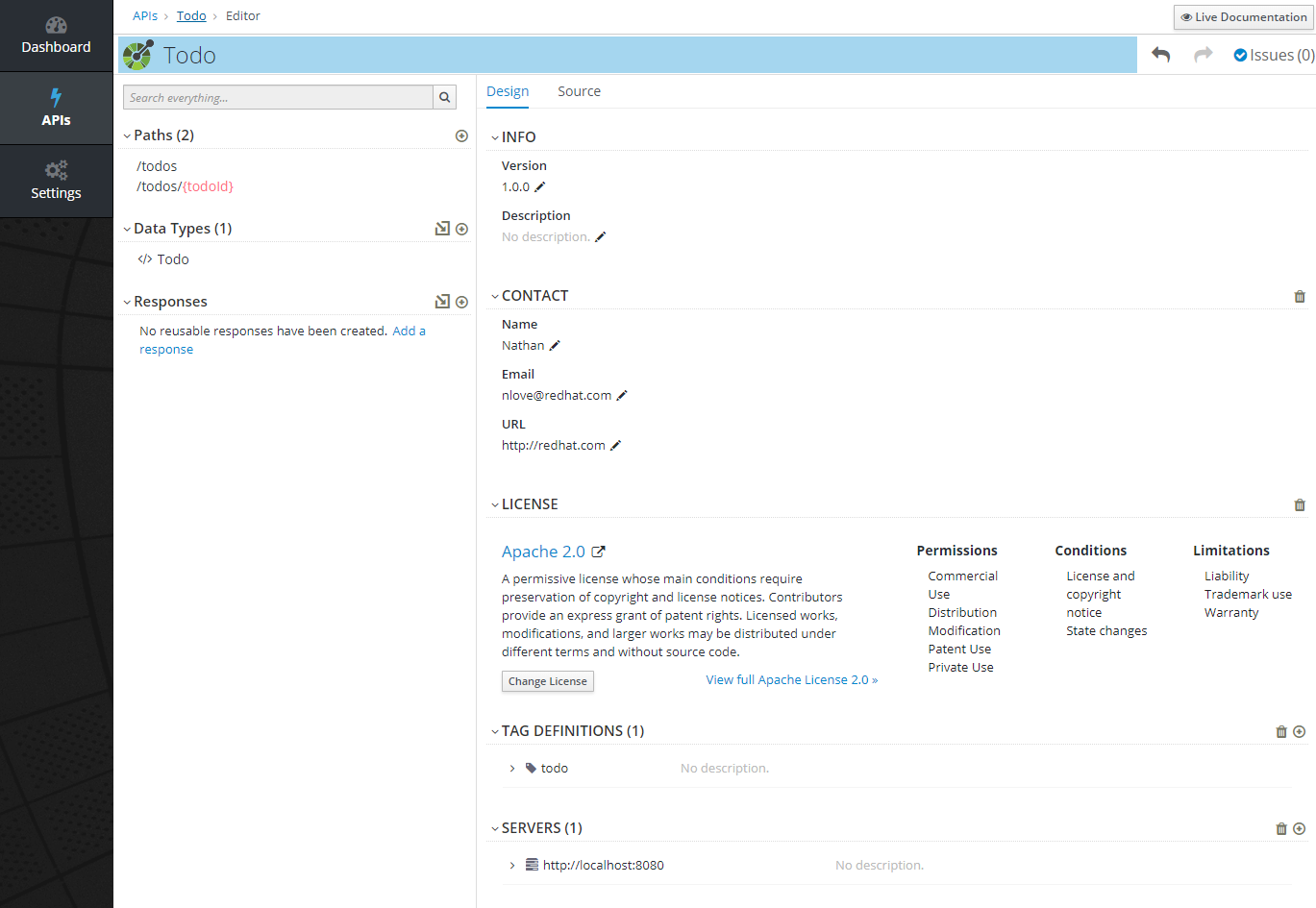
- Click on the
+button next toData Typesto add a new data type to the API - Enter
Todofor the Name, and for the JSON example paste the following:json{ "name": "Todo item", "description": "Description of item", "date": "2018-05-06T18:25:43.511Z", "completed": true } - Under the
Choose to create a REST Resourcesection, select theREST Resourceoption and clickSaveTIP
Two paths have been automatically generated for the new Todo data type
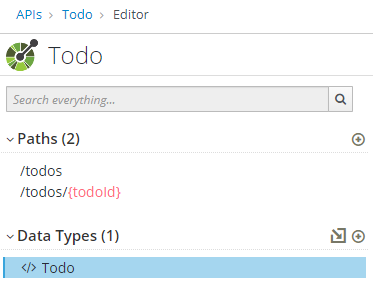
- Select the Todo data type
- Under
Propertiesin the Design tab, select the+button - Add a new property for an id by typing
idin the Name field - Under the
Enter Type Informationsection, set the Property to beNot Requiredand of typeString, clicksave - Select the
Sourcetab to view the yaml source of the Todo type, note the added id property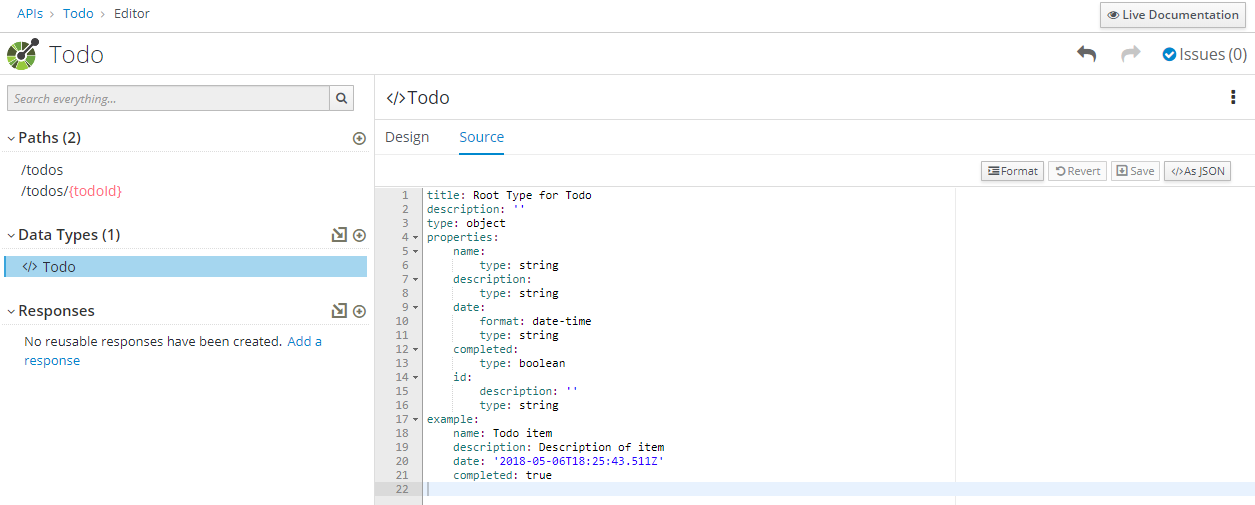
- Under the
/todospath, select the GET operation, click the+icon under the Query Parameters section - The name of the parameter should be set to
completed, this parameter should not be required and is of typeBoolean - Click save, note that the new parameter has been added in the design tab

- Under the
Responsessection, select the+button to add a new response - Select
404 Not Foundfrom the drop down menu and clickAdd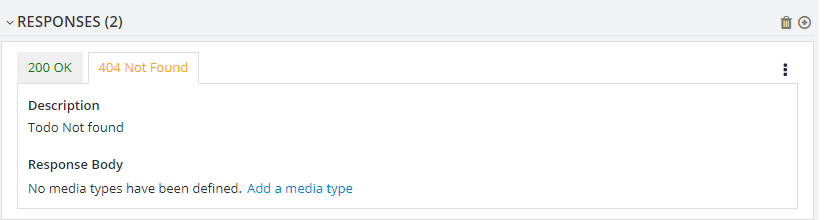
- Edit the Description of the new response to
Todo not found - To view the generated OpenAPI spec source code, click
TODOin the top left next to the green circle icon, this takes you to the root of your API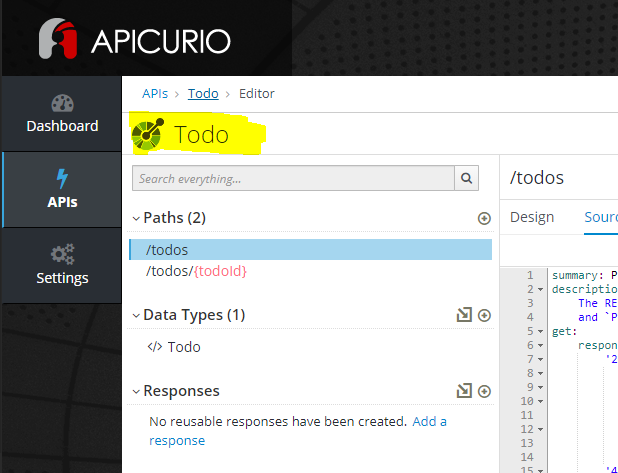
- Select the
Sourcetab - At any time if you would like to view the autogenerated redoc Documentation, click
Live Documentationin the top right